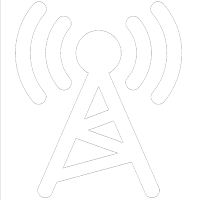This page explains how to run DroidStar — both on Android phones and on Windows PCs — so you can connect to DMR networks, join talkgroups, and test audio, all for free!!! It covers installation and configuration for each platform; before you start you’ll need two essentials: a valid digital ID (your DMR/Radio ID tied to your callsign) and your BrandMeister SelfCare password (the network password used when registering your hotspot or client). Once you have those, follow the Android or Windows section below for step‑by‑step setup.
If you have an iPhone then there are hints on how it can be installed but it is NOT easy (search Google for "DroidStar on iPhone"). I'd suggest buying the cheapest Android phone you can find, no need for a SIM card, just connect to your WIFI.
1. Getting a DMR (Digital) ID via RadioID
Fill in your personal information:
Name
Callsign
Email address
Country
Agree to the terms and submit your request.
You’ll receive a verification email—click the link to confirm.
You'll need to upload your Amateur Radio Licence Document. This can be obtained from Ofcom
RadioID will assign you a unique DMR ID (usually in a few minutes to a few hours).
Note this ID carefully—you’ll need it to log into BrandMeister and to configure DroidStar.
2. Setting up a BrandMeister Account / Password
Fill in your callsign, DMR ID, email, and choose a password.
Submit the registration.
You may receive a confirmation email—verify your email.
Once logged in, navigate to the SelfCare page. Here you set your BrandMeister password. This will be needed to configure DroidStar.
Obtaining DroidStar
Once you have obtained your Digital ID and BrandMeister self care password, now you can get DroidStar.
Android Phones
To install DroidStar on an Android phone:
- Open the Google Play Store on your device.
- Search for DroidStar. look for this icon.

- Tap Install and wait for the app to download and install.
Windows PC
To install DroidStar on a Windows PC:
Download the Windows executable here:
FileDroidStar-1faf794-md380emu-win-x64.exe (161.49 MB)- This application doesn't need any installation and is run by clicking on the executable (currently, DroidStar-1faf794-md380emu-win-x64.exe). It might be a good idea to move it from your downloads folder to somewhere safer.
Configuring DroidStar
The configuration is identical for both versions. If on a PC then expand the app a bit to make everything more readable.
Select "Settings". Only 3 fields need configuring.
- Callsign: Enter your callsign
- DMRID: Enter the Digital ID you obtained from RadioID
- BM Pass: Enter your BrandMeister SelfCare Password
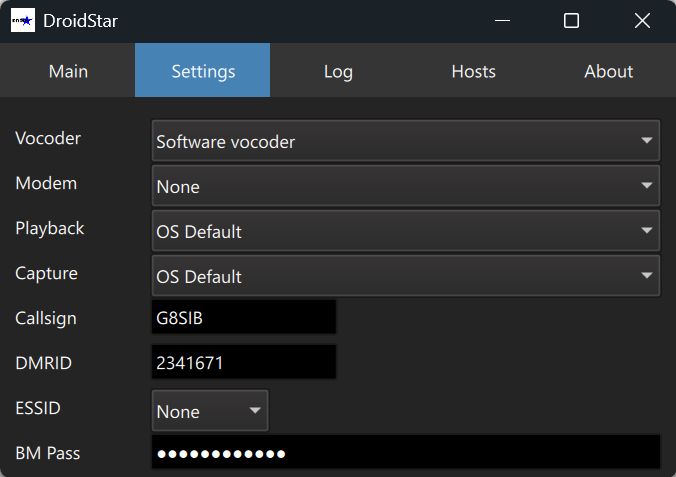
Next select Main. On the drop-downs under the main menu select:
- DMR
- S2 (Time slot 2)
- CC1 (Color code 1)
On the drop-down beneath these drop-downs, select BM_2341_United_Kingdom. In the TGID field enter 91. This is the World Wide talkgroup which is very active.
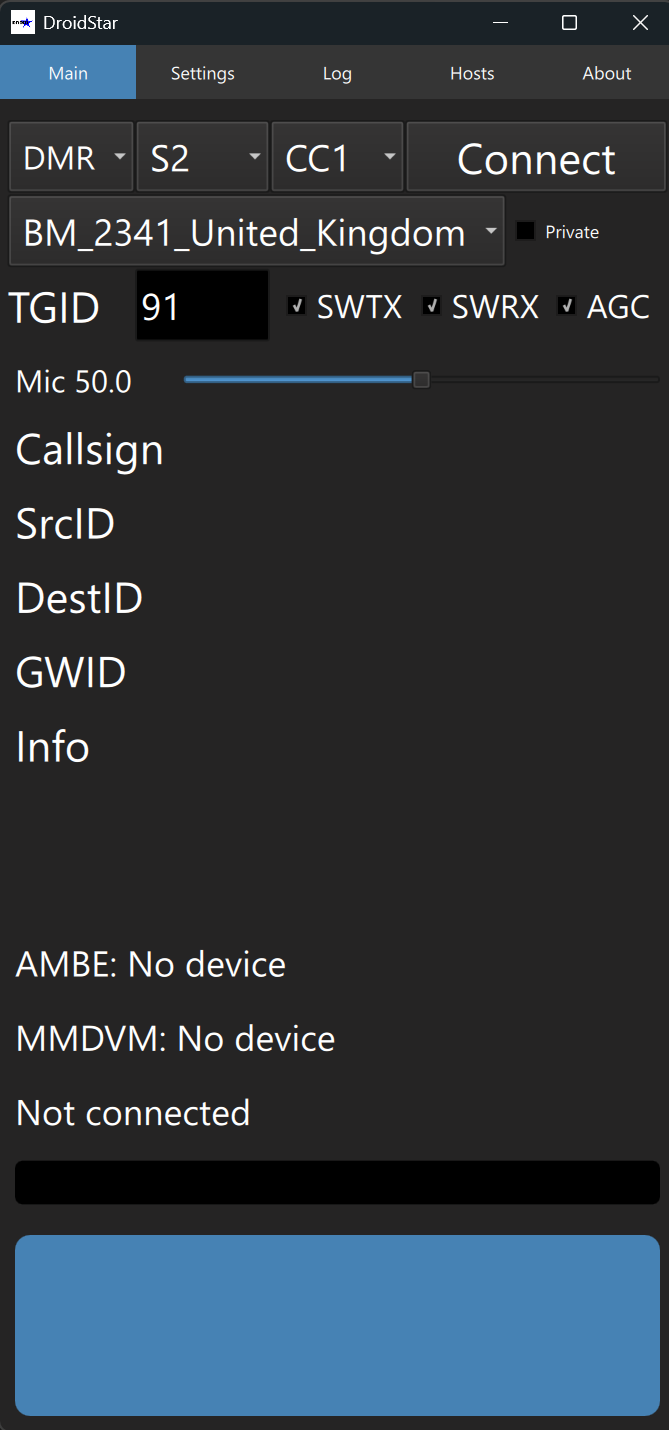
That's it! Click/tap Connect and after a few seconds DroidStar will connect to the BrandMeister network.
To connect to a different talkgroup, enter 4000 in the TGID field, wait until the 91 talkgroup is inactive and briefly click/tap the blue TX button and click/tap again to stop transmitting. After a few seconds you will hear "Not linked". You are now unlinked from talkgroup 91. click/tap Disconnect and enter the TGID of the desired talkgroup followed by Connect.
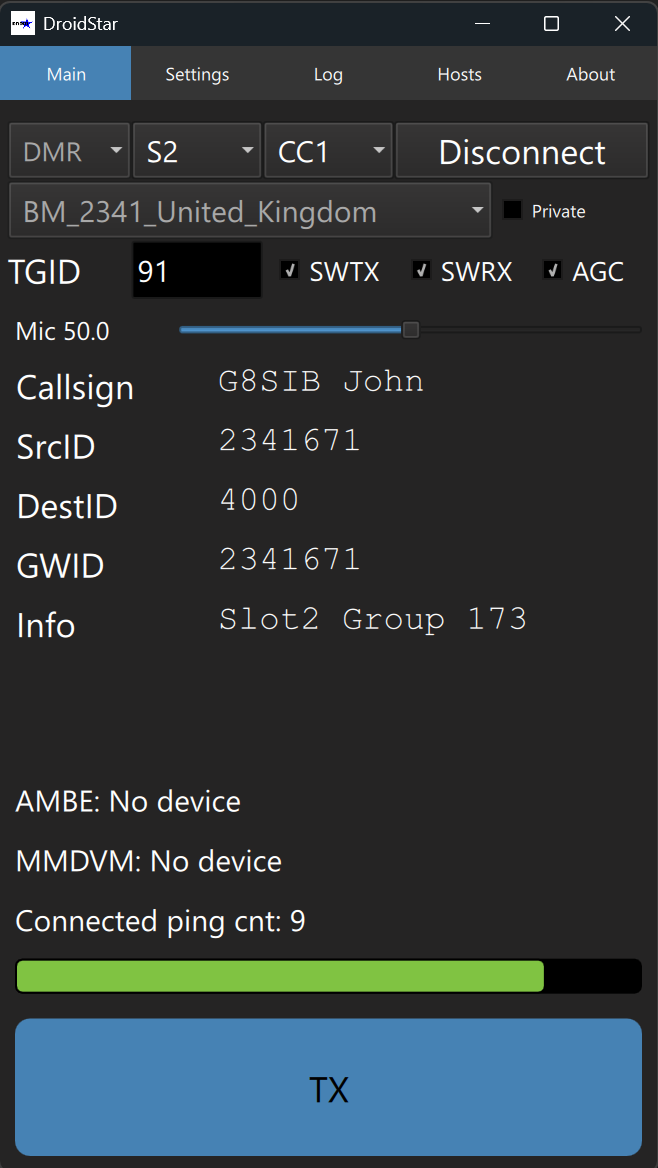
You can check the log to verify that DroidStar has connected.
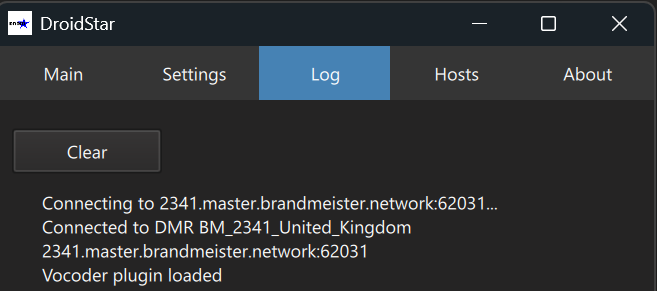
Any questions or having problems? I'd like to say contact me on TG91 but that's not really a good idea if you're having problems. Much better is Contact me here